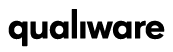QualiWare Go Support
QEF setup
QEF setup
- Go to https://portal.azure.com.
- Navigate to Active Directory
- Go to app registrations.
- For the first-time Azure login setup, go to: https://coe.qualiware.com/wp-content/uploads/2021/12/Azure-AD-Synchronization-Application-Setup.pdf
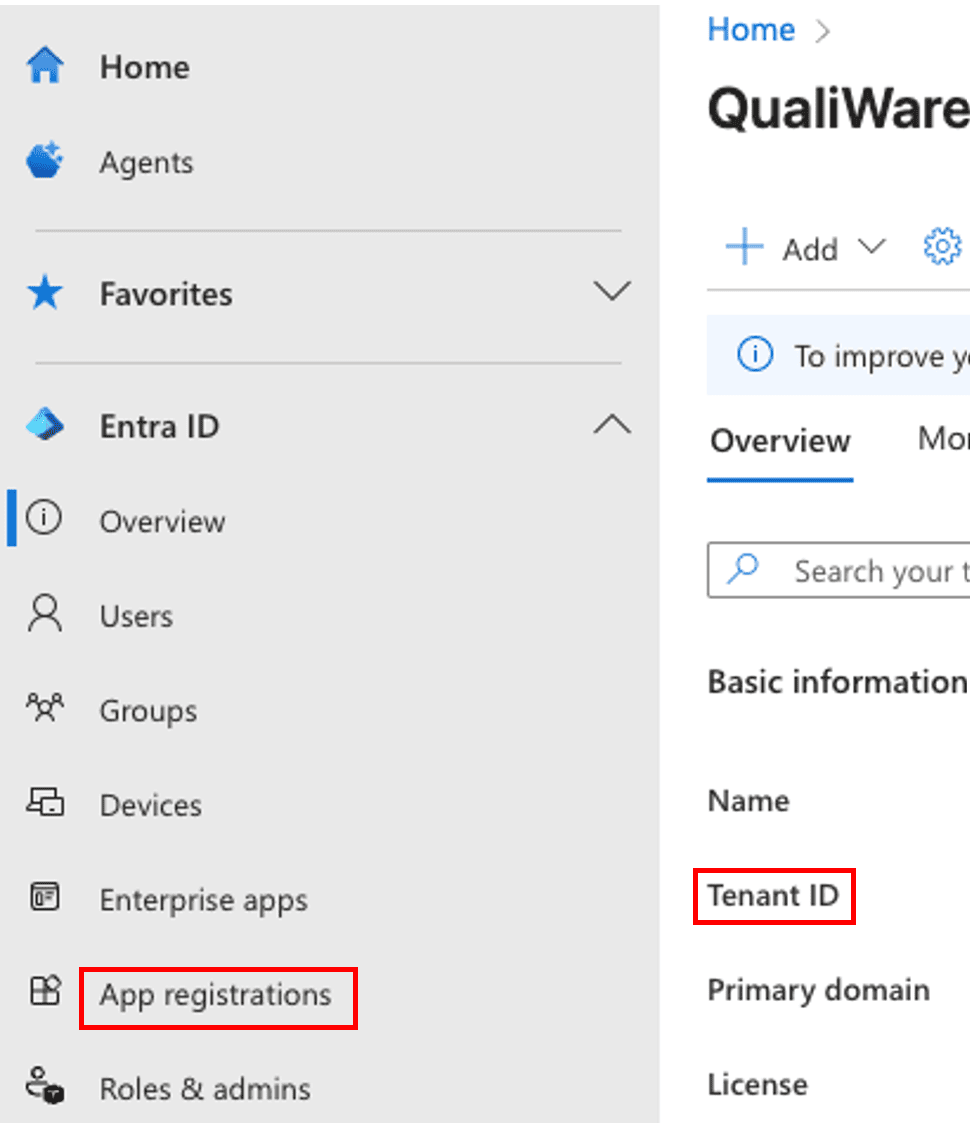
- Go to “Authentication”.
- Find “Mobile and desktop applications”
- Add “com.qualiware.ar://auth” as a redirect URL

- Click Expose an API.
- Add a “signin” scope if it doesn’t already exist. Should look like “api://Client ID/signin”.
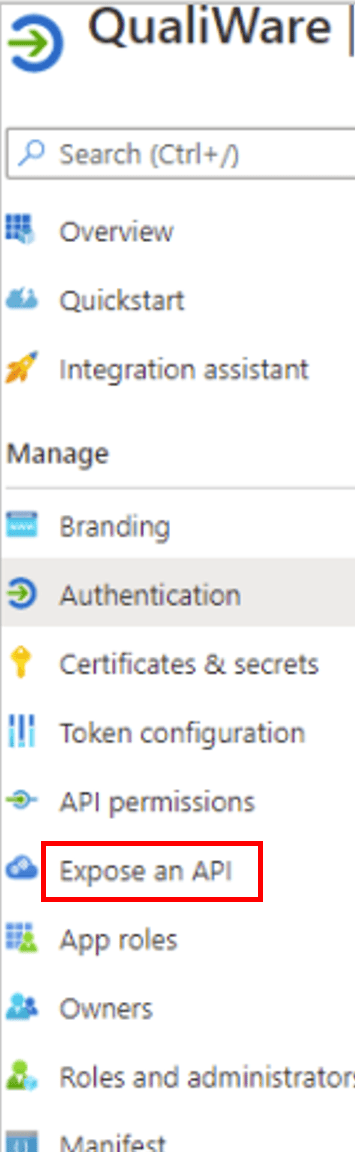
- QualiAR.AzureClientId Your Azure client id
- QualiAR.AzureIssuer: https://login.microsoftonline.com/123456789/v2.0
- QualiAR.AzureScopes: api://123456789/signin
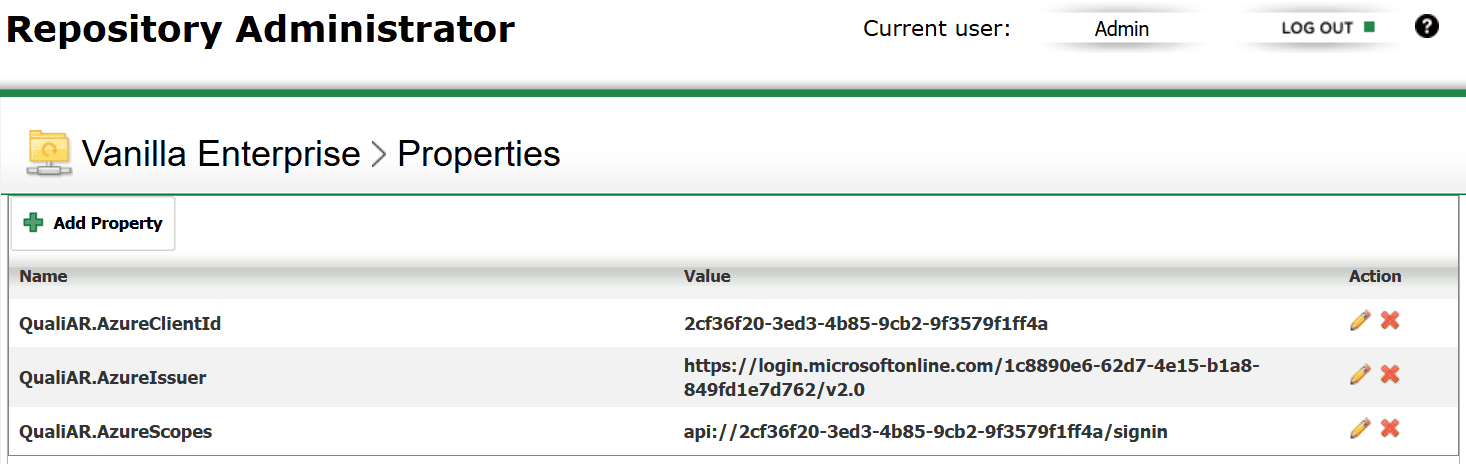
- A Target Asset Identifier represents a real-world object that the app can recognize using the camera. Examples include QR codes or images of the object.
- An Asset Object List can contain content relevant to the Target Asset Identifier.
- A Target Asset Identifier and Asset Object Lists create a hierarchical structure.
- For best AR results, attach a QR code to your Target Asset Identifier under “Pictures”.
- For best results with image recognition, use clear, high-resolution images with good lighting, minimal background noise, and distinct, well-centered subjects.
- Under Relevant Content: Add Asset Object Lists.
- Supply Chain for QualiWare diagrams.
- Instruction Content with External Documents.
- Decompose to 3D points with other Asset Object Lists.
- Safety with the template Safety Aspects.
- Sustainability for certain diagram types.
- IT Supports for certain diagram types.
- Pictures in External Documents.
- Content examples: text, links to external sites, videos, images, PDFs, diagrams in your QualiWare repository.

5. Target Asset Identifier
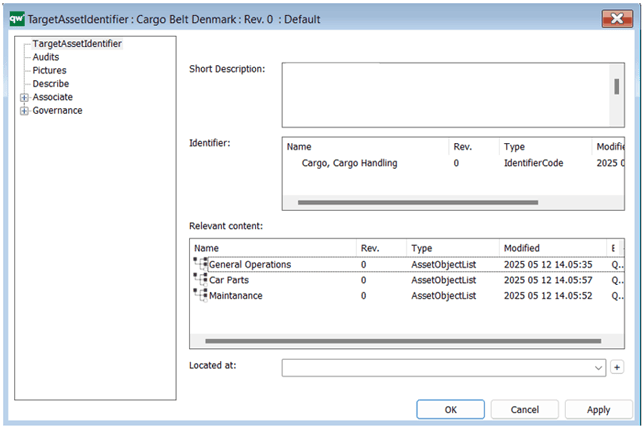
6. Asset Object List

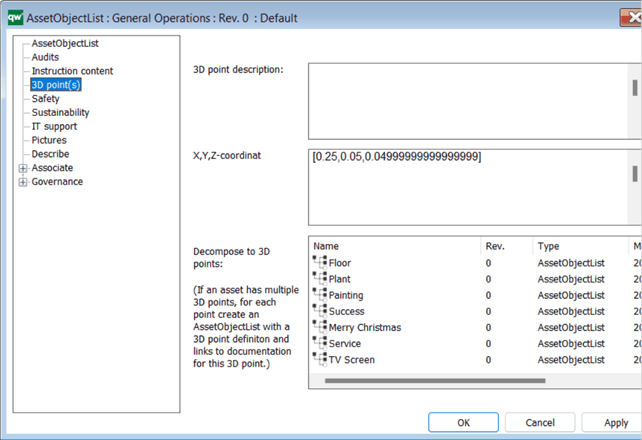
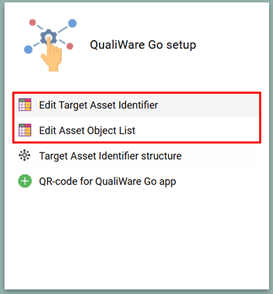

First TimeApp setup
First TimeApp setup
Download and Get Started with QualiWare Go.
- Play Store (Android) on https://play.google.com/store/apps/details?id=com.qualiware.ar
- App Store (iOS) on https://apps.apple.com/dk/app/qualiwarego/id6738351278
- In your QualiWare repository Asset Management desktop, open the QualiWare Go install wizard in the QualiWare Go setup tile.
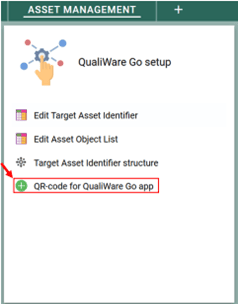
- Open the install wizard, go to “Setup”
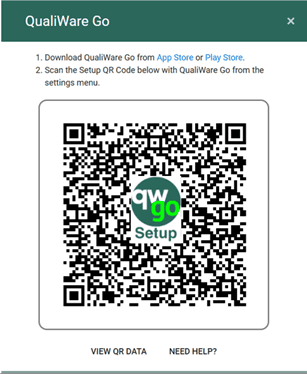
- In the QualiWare Go app, tap the Settings icon ⚙️ in the top-right corner.
- Click “View QR Data” in the QualiWare Go install wizard.
- Click the copy icon to copy the configuration data to your clipboard.
- Send the content from the clipboard to your phone.
- Copy the content to your phone’s clipboard.
- In QualiWare Go “Settings”, tap “Read Clipboard” to import the configuration.
1. Login Methods
QualiWare Go supports two methods for signing in:
- Azure AD
- Username & Password
We strongly recommend using Azure AD (Microsoft 365) login. This method leverages your organization’s identity and access management setup and results in a smoother, more secure sign-in experience.
If you select the username & password option, please check with your IT team or manager in advance. Note that this method may require access via a VPN or other secure network setup and may incur additional configuration or access constraints.
- Upon logging in, the app retrieves all Target Asset Identifiers in your QualiWare repository.
- Use the app to scan QR codes, or objects, registered in your Target Asset Identifiers.
- When an object is found, the QualiWare Go logo will appear. Press it to open the main menu of the respective Target Asset Identifier.
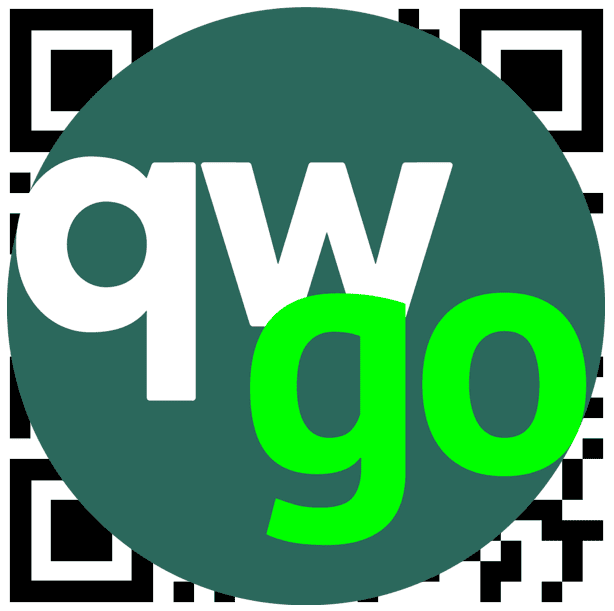
- Display PDFs, videos, or other content.
- View interactive diagrams.
- Read texts.
- Open links to external sites (e.g., YouTube or QualiWare).
- Click “Keep” to save the menu for later.
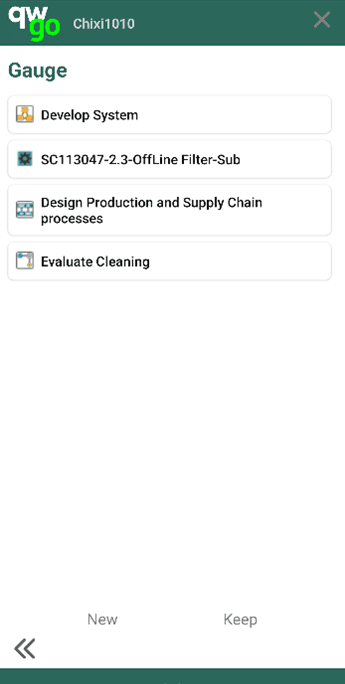
- Can create new Target Asset Identifiers.
- Can create new AR points (Asset Object Lists), rename or reposition existing ones, and choose between word or icon-based AR points.
- Can create Change Requests
- Refresh the app.
- Search through Target Asset Identifiers. The search function uses the names and identifier words of Target Asset Identifiers.
- View saved menus.
- Create new Target Asset Identifiers (Architect licensed and Plus users).
- View user configurations (Settings).
- Log out.